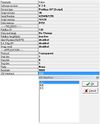Changing or Replacing UNIGATE® RS by UNIGATE® CL
Zur Navigation springen
Zur Suche springen
The table below describes which points need to be observed when changing or replacing UNIGATE® RS by UNIGATE® CL. In addition to information on hardware and software, we have included also information on EPLAN files in order to possibly adapt the documentation accordingly.
| UNIGATE® RS | UNIGATE® CL | Note | |||
|---|---|---|---|---|---|
| UNIGATE® CL: UNIGATE® CL is available in housing colours Blue und Grey. Attention: OEM-devices may vary in colour. | |||||
| Protocol | UNIGATE® CL: Universalscript Deutschmann is loaded by state of delivery. This script is containing all protocols available in UNIGATE® RS. By using the configuration software WINGATE the needed protocol can be chosen and UNIGATE® CL may be configured and used as UNIGATE® RS. | ||||
| Script | |||||
| Software | |||||
| configuration software WINGATE | UNIGATE® CL: Configuration file (*.gwc) of UNIGATE® RS can not be loaded into UNIGATE® CL. | ||||
| Mechanics | |||||
| Housing WxHxD | 90 x 127 x 55 mm | 23 x 111 x 117 mm | The measurements for H and D may slightly differ depending on the version. Detailed information is to be found in the corresponding manual. | ||
| Protection type | IP24 | IP20 | |||
| Connection-Power Supply | Mounting Position | ||||
| Frontal-Bottom | Bottom | ||||
| Power Supply | Screw-Plug-Connector 5 pol. | Screw-Plug-Connector 2 pol. (for 9 pol. D-Sub Plug-Connector) | Screw-Plug-Connector 4 pol. X2 | ||
| +24V/DC | Pin 1 | Pin 1 | Pin 1 | ||
| 0V (GND) | Pin 2 | Pin 2 | Pin 2 | ||
| Housing-Earthing | Earthing Clamp via DIN-Rail | Earthing Clamp via DIN-Rail | |||
| UNIGATE® RS: At elder devices the earthing is done by flat plug connectors. | |||||
| Connection Serial | Mounting Position | ||||
| Frontal-Bottom | Top | Bottom | |||
| Application Interface (RS232) | Screw-Plug-Connector 5 pol. | 9 pol. D-Sub Plug-Connector | Screw-Plug-Connector 3 pol. X1 | ||
| Rx | Pin 3 | Pin 2 | Pin 1 | ||
| Tx | Pin 4 | Pin 3 | Pin 2 | ||
| AP-GND | Pin 5 | Pin 5 | Pin 3 | ||
| Application Interface (RS485) | Screw-Plug-Connector 5 pol. | 9 pol. D-Sub Plug-Connector | Screw-Plug-Connector 4 pol. X1 | ||
| RS485 (+) | Pin 4 | Pin 3 | connect Pin 4 with Pin 6 | ||
| RS485 (-) | Pin 3 | Pin 2 | connect Pin 5 with Pin 7 | ||
| Application Interface (RS422) | Screw-Plug Connector 5 pol. | 9 pol. D-Sub Plug-Connector | Screw-Plug Connector 4 pol. X1 | ||
| Rx422 (+) | Pin 7 | Pin 4 | |||
| Rx422 (-) | Pin 6 | Pin 5 | |||
| Tx422 (+) | Pin 3 | Pin 6 | |||
| Tx422 (-) | Pin 2 | Pin 7 | |||
| Debug-Interface | Screw-Plug-Connector 5 pol. | 9 pol. D-Sub Plug-Connector | Screw-Plug-Connector 4 pol. X2 | ||
| Rx-Debug | Pin 3 | ||||
| Tx-Debug | Pin 4 | ||||
| Selection Application Interface | to be selected by slide switch | configurable | |||
| RS232 | UNIGATE® RS: Depending on the device version, a switching by slide switch is only possible between RS232 and RS485 or RS232 and RS422. UNIGATE® CL: The needed application interface may be configured by configuration software WINGATE (only in combination with Universalscript Deutschmann). Attention: If RS485 is used, then external wirebridges are mandatory. (see pin assignment Plug X1). | ||||
| RS485 | |||||
| RS422 | |||||
| Termination | |||||
| RS422 (Tx) | Connectible by slide switch | Connectible by slide switch below X1 | UNIGATE® CL: 2 slide switches for termination are located below X1. | ||
| RS422 (Rx) | set fixed | Connectible by slide switch below X1 | |||
| RS485 | Connectible by slide switch | Connectible by one slide switch below X1 | UNIGATE® CL: Only slide switch Tx422 has to be set to position ON. Slide switch Rx422 has to be set to position OFF. | ||
| Application Interface Rotary Coding Switches & LEDs | Mounting Position | Application Interface Rotary Coding Switches & LEDs | |||
| Frontal-Bottom | Frontal | ||||
| Rotary Coding Switch S4 | Rotary Coding Switch S4 | UNIGATE® CL: Operating modes may be selected correspondingly as at UNIGATE® RS. Attention: Switch position "DD" is reserved for internal use and is not allowed to use. | |||
| Rotary Coding Switch S5 | Rotary Coding Switch S5 | ||||
| LED Power | LED Power | ||||
| LED State | LED State | ||||
| LED Error No / Select ID | LEDs 1/2/4/8 (Error No / Select ID) | ||||
| Connection Fieldbus | Mounting Position | ||||
| Frontal-Top | Frontal | Bottom | |||
| CANopen | |||||
| DeviceNet | |||||
| Ethernet | |||||
| MPI | |||||
| PROFIBUS | |||||
| Termination | Connectible by slide switch | Connectible by slide switch | UNIGATE® CL: Exception Ethernet. UNIGATE® RS: Exception Ethernet. | ||
| Fieldbus Rotary Coding Switches/Dip-switch/LEDs | Mounting Position | Fieldbus Rotary Coding Switches/Dip-switch/LEDs | |||
| Frontal-Top | Frontal | ||||
| CANopen | CANopen | ||||
| Dip-Switch | Dip-Switch | ||||
| LED BUS Power | LED BUS Power | ||||
| LED BUS State | LED BUS State | ||||
| DeviceNet | DeviceNet | ||||
| Dip-Switch | Dip-Switch | ||||
| LED BUS Power | LED BUS Power | ||||
| LED BUS State (MNS) | LED BUS State | ||||
| Ethernet | Ethernet | ||||
| LED Link | LED Link/Act. | UNIGATE® CL: LED Link/Act. serves to display both LEDs "Link" und "LAN". | |||
| LED LAN | |||||
| LED Bus State | LED (Ethernet) State | ||||
| LED (Ethernet) Power | |||||
| LED Full Duplex | |||||
| LED 100 MB | |||||
| MPI | MPI | ||||
| Rotary Coding Switch High | Rotary Coding Switch High | ||||
| Rotary Coding Switch LOW | Rotary Coding Switch LOW | ||||
| LED BUS Power | LED BUS Power | ||||
| LED BUS Control | LED BUS | ||||
| LED BUS State | LED BUS State | ||||
| PROFIBUS | PROFIBUS | ||||
| Rotary Coding Switch High | Rotary Coding Switch High | ||||
| Rotary Coding Switch LOW | Rotary Coding Switch LOW | ||||
| LED BUS Power | LED BUS Power | ||||
| LED BUS Error | LED BUS | ||||
| LED BUS State | LED BUS State | ||||
| Device Description Files | |||||
| CANopen | DAGW2298.eds | UNIGATE® CL: The device description file of UNIGATE® RS possibly has to be adapted for UNIGATE® CL. | |||
| DAGW2317.eds | |||||
| DeviceNet | DAGW2242.eds | UNIGATE® CL: The device description file of UNIGATE® RS possibly has to be adapted for UNIGATE® CL. | |||
| DAGW2299.eds | |||||
| DAGW2853.eds | |||||
| DAGW2857.eds | |||||
| Ethernet | Not needed. | ||||
| MPI | Not needed. | ||||
| PROFIBUS DPV0 | DAGW2079.gsd | DAGW2079.gsd | UNIGATE® CL: Via configuration software WINGATE may be set the Ident Number to "2079". With this setting the old GSD-file can be kept and the project needs not to be changed. | ||
| PROFIBUS DPV1 | UGIC3218.gsd | UGIC3218.gsd | |||
| EPLAN | |||||
| CANopen | UNIGATE® CL: Makro for EPLAN may be downloaded from our homepage. EPLAN - Macro Unigate CL-C4 (Macro-File) Description Makros UNIGATE® CL (PDF-File) | ||||
| DeviceNet | UNIGATE® CL: Makro for EPLAN may be downloaded from our homepage. EPLAN - Macro Unigate CL-DN (Macro-File) Description Makros UNIGATE® CL (PDF-File) | ||||
| Ethernet | UNIGATE® CL: Makro for EPLAN may be downloaded from our homepage. EPLAN - Macro Unigate CL-FE (Macro-File) Description Makros UNIGATE® CL (PDF-File) | ||||
| MPI | UNIGATE® CL: Makro for EPLAN may be downloaded from our homepage. EPLAN - Macro Unigate CL-MPI (Macro-File) Description Makros UNIGATE® CL (PDF-File) | ||||
| PROFIBUS | UNIGATE® CL: Makro for EPLAN may be downloaded from our homepage. EPLAN - Macro Unigate CL-PB (Macro-File) Description Makros UNIGATE® CL (PDF-File) | ||||
![]() = available
= available
![]() = not available
= not available
Further detailed information may be found in the corresponding manual in chapter "Technical Data".