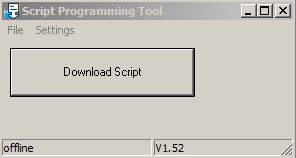ScriptProgramTool (English): Unterschied zwischen den Versionen
Zur Navigation springen
Zur Suche springen
Reith (Diskussion | Beiträge) |
Biegel (Diskussion | Beiträge) |
||
| Zeile 15: | Zeile 15: | ||
== Script loading via debug-interface == | == Script loading via debug-interface == | ||
| − | Loading of the script by SPT is only possible from | + | Loading of the script by SPT is only possible from Version '''V1.52'''. |
To load the script via debug-interface please follow the procedure described below: | To load the script via debug-interface please follow the procedure described below: | ||
#Install SPT and then start. | #Install SPT and then start. | ||
Version vom 21. Januar 2015, 17:20 Uhr
By using ScriptProgramTool (SPT) the compiled script (*.dcs) can be loaded via application-RS232-interface or via debug-interface.
Script loading via application-RS232-interface
To load the script via application-RS232-interface please follow the procedure described below:
- Install SPT and then start.
- Please choose the corresponding COM-Port which is connected to the application-RS232-interface of the UNIGATE via the menue item "Settings". Attention: If there exists no real COM-Port at the PC, an USB-to-RS232 converter is needed.
- The required script (*.dcs) can by choosen via the menue item "File".
- Please confirm the button "Download Script".
- Now will appear a dialog window, the UNIGATE must be restarted.
- The message "ApplicationPort connected" will appear in the Status bar of SPT.
- Now please confirm the dialog window with "OK".
- After that, the script download is starting.
- Done.
- Note: If the same script should be loaded on several devices, then the script has not to be reselected every time via the menue item "File". After the first download the button "Download Script" can be confirmed directly.
Script loading via debug-interface
Loading of the script by SPT is only possible from Version V1.52. To load the script via debug-interface please follow the procedure described below:
- Install SPT and then start.
- Please choose the corresponding COM-Port which is connected to the debug-interface of the UNIGATE via the menue item "Settings". Attention: If there exists no real COM-Port at the PC, an USB-to-RS232 converter is needed.
- The required script (*.dcs) can by choosen via the menue item "File".
- Please confirm the button "Download Script".
- Now will appear a dialog window, the UNIGATE must be restarted.
- The message "DebugPort connected" will appear in the Status bar of SPT.
- Now please confirm the dialog window with "OK".
- After that, the script download is starting.
- Done.
- Note: If the same script should be loaded on several devices, then the script has not to be reselected every time via the menue item "File". After the first download the button "Download Script" can be confirmed directly.
Weblinks
Script-Programming-Tool (Zip-Datei)