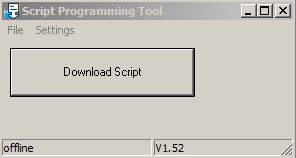ScriptProgramTool (English): Unterschied zwischen den Versionen
Zur Navigation springen
Zur Suche springen
Reith (Diskussion | Beiträge) |
Biegel (Diskussion | Beiträge) |
||
| (14 dazwischenliegende Versionen von 2 Benutzern werden nicht angezeigt) | |||
| Zeile 1: | Zeile 1: | ||
[[Datei:SPT.JPG|thumb|ScriptProgramTool]] | [[Datei:SPT.JPG|thumb|ScriptProgramTool]] | ||
| − | By using ScriptProgramTool (SPT) the compiled script (*.dcs) can be loaded via application | + | By using ScriptProgramTool (SPT) the compiled script (*.dcs) can be loaded into UNIGATE® via application interface (RS232) or via debug interface. |
| − | == Script loading via | + | == Script loading via Application Interface (RS232) == |
| − | |||
#Install SPT and then start. | #Install SPT and then start. | ||
| − | # | + | # Via the menue item '''"Settings"''' select the used COM-Port. If there exists no real COM-Port at the PC, an [[USB-to-RS232 converter]] is needed. |
#The required script (*.dcs) can by choosen via the menue item '''"File"'''. | #The required script (*.dcs) can by choosen via the menue item '''"File"'''. | ||
#Please confirm the button '''"Download Script"'''. | #Please confirm the button '''"Download Script"'''. | ||
| − | #Now will appear a dialog window, | + | #Now will appear a dialog window, UNIGATE® must be restarted in '''"Configuration Mode"'''. |
| − | #In | + | #In the status bar of SPT will appear the message '''"ApplicationPort connected"'''. |
| − | # | + | #Now please confirm the dialog window with '''"OK"'''. |
| − | # | + | #After that, the script download is starting. |
| − | # | + | #Done. |
| − | + | ''Note'': If the same script should be loaded on several devices in a row, then from the second device on, after Step 9, you can continue directly with Step 4. | |
| + | |||
| + | == Script loading via Debug Interface == | ||
| + | From version '''V1.52''' script loading is also supported via debug interface. | ||
| + | #Install SPT and then start. | ||
| + | # Via the menue item '''"Settings"''' select the used COM-Port. If there exists no real COM-Port at the PC, an [[USB-to-RS232 converter]] is needed. | ||
| + | #The required script (*.dcs) can by choosen via the menue item '''"File"'''. | ||
| + | #Please confirm the button '''"Download Script"'''. | ||
| + | #Now will appear a dialog window, UNIGATE® must be restarted in '''"Data Exchange Mode"'''. | ||
| + | #In the status bar of SPT will appear the message '''"DebugPort connected"'''. | ||
| + | #Now please confirm the dialog window with '''"OK"'''. | ||
| + | #After that, the script download is starting. | ||
| + | #Done. | ||
| + | ''Note'': If the same script should be loaded on several devices in a row, then from the second device on, after Step 9, you can continue directly with Step 4. | ||
| − | |||
| − | |||
| − | |||
| − | |||
| − | |||
| − | |||
| − | |||
| − | |||
| − | |||
| − | |||
| − | |||
| − | |||
| − | |||
== Weblinks == | == Weblinks == | ||
| − | [ | + | [https://www.deutschmann.de/downloads/Software/Tools/ScriptProgramTool/SPT.zip Script-Programming-Tool] (Zip-Datei) |
Version vom 5. Dezember 2017, 12:47 Uhr
By using ScriptProgramTool (SPT) the compiled script (*.dcs) can be loaded into UNIGATE® via application interface (RS232) or via debug interface.
Script loading via Application Interface (RS232)
- Install SPT and then start.
- Via the menue item "Settings" select the used COM-Port. If there exists no real COM-Port at the PC, an USB-to-RS232 converter is needed.
- The required script (*.dcs) can by choosen via the menue item "File".
- Please confirm the button "Download Script".
- Now will appear a dialog window, UNIGATE® must be restarted in "Configuration Mode".
- In the status bar of SPT will appear the message "ApplicationPort connected".
- Now please confirm the dialog window with "OK".
- After that, the script download is starting.
- Done.
Note: If the same script should be loaded on several devices in a row, then from the second device on, after Step 9, you can continue directly with Step 4.
Script loading via Debug Interface
From version V1.52 script loading is also supported via debug interface.
- Install SPT and then start.
- Via the menue item "Settings" select the used COM-Port. If there exists no real COM-Port at the PC, an USB-to-RS232 converter is needed.
- The required script (*.dcs) can by choosen via the menue item "File".
- Please confirm the button "Download Script".
- Now will appear a dialog window, UNIGATE® must be restarted in "Data Exchange Mode".
- In the status bar of SPT will appear the message "DebugPort connected".
- Now please confirm the dialog window with "OK".
- After that, the script download is starting.
- Done.
Note: If the same script should be loaded on several devices in a row, then from the second device on, after Step 9, you can continue directly with Step 4.
Weblinks
Script-Programming-Tool (Zip-Datei)